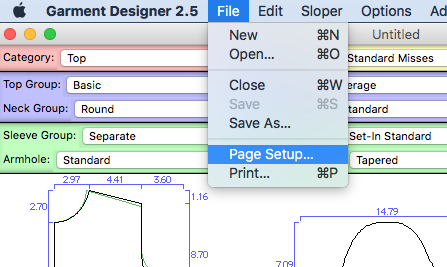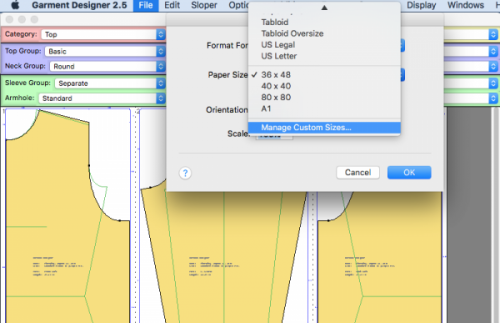To resize your pattern to a larger size you will need to go to “File” and then “Page Setup” and set your paper size. You may need to set up a custom size if you do not see the paper choice you wish to use. Be sure to have the pattern scaled to ‘Actual Size’ under the Display menu.
To save as a .pdf of Mac simply go to File> Print > Save As .PDF:
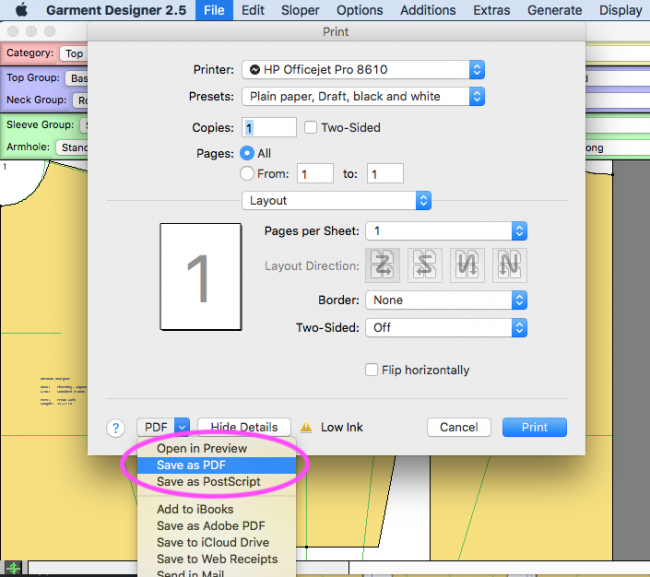
For Windows 10 users, simply go to File > Print > then select ‘Microsoft Print to PDF’ as the printer.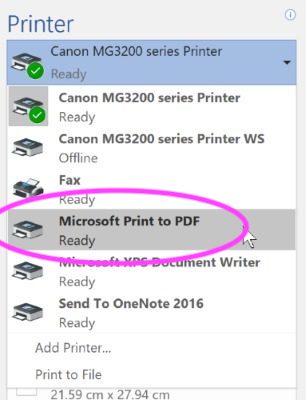
For older windows computers, you will first need to download the following link (or similar link) to be able to save to a PDF through your print option in Garment Designer:
http://www.bullzip.com/products/pdf/info.php
Before you save to PDF you will need to go to “File” and then “Page Setup” and set your paper size. Once you have done that you will go to “File” then “Print” and choose “Bullzip” as the printer. This will actually create a PDF so be sure to put the file where you can find it on your computer to print.
If you have a plotter printer you would then open the PDF and send it to that printer. You can also save that PDF file to a USB storage device to print at any local print shop that offers a large plotter printer, call them ahead of time to see what size to setup as your paper size. If you don’t have a memory stick you can always get the print shops email address and email to print.
View the Video: