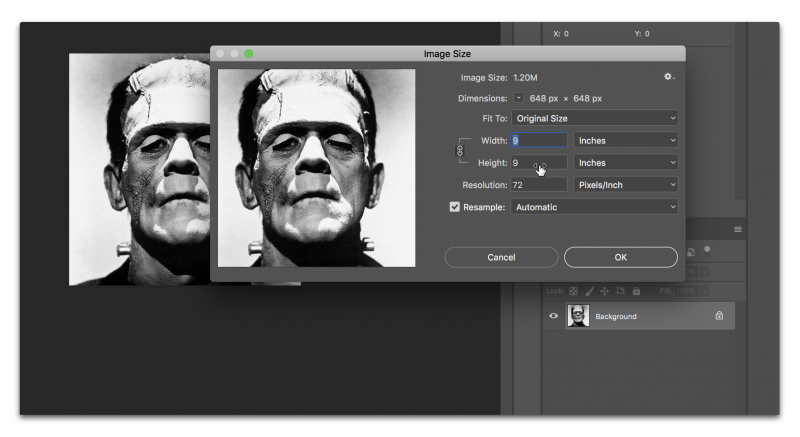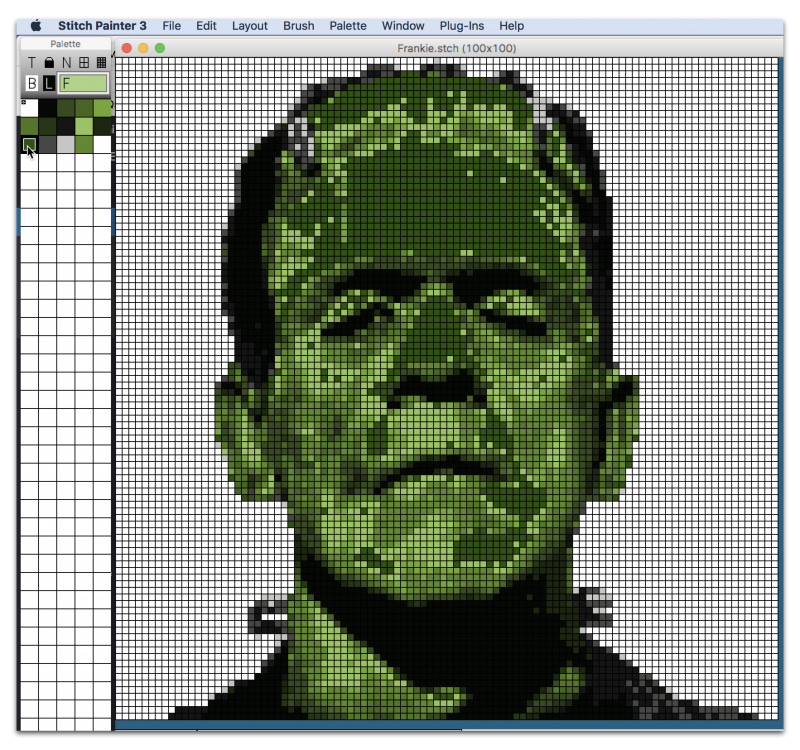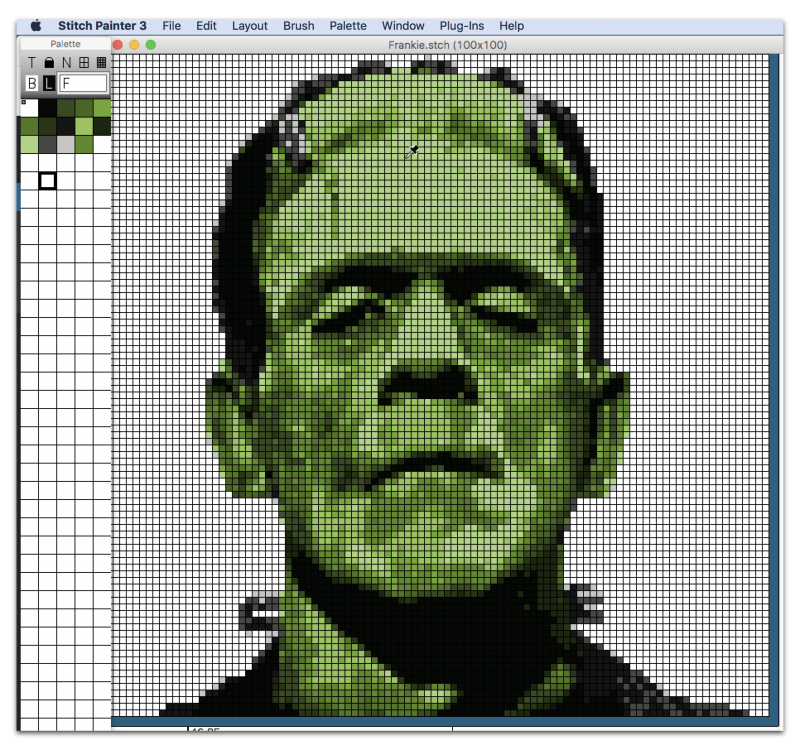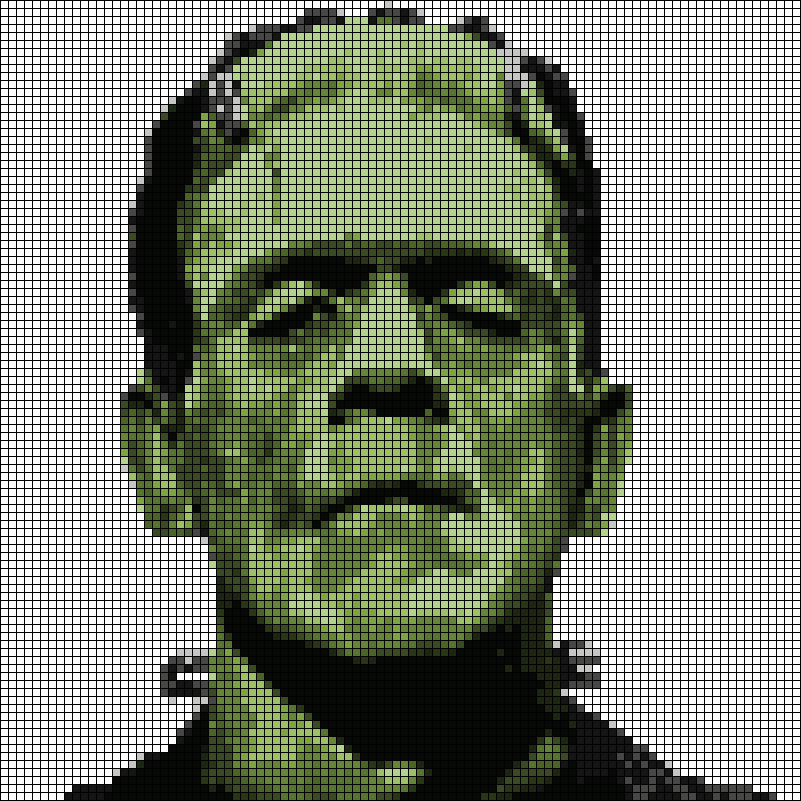
Cochenille would like to wish everyone a Happy Halloween! We hope that you were able to use our software to create some spooktacular projects!
If you would like to share any of your Halloween projects that you made using our software, please feel free to submit them to info@cochenille.com to be featured on our Creative With Cochenille blog!
This Halloween I will be looking forward to sewing up a Harry Potter robe pattern I made using Garment Designer as I await trick-or-treaters!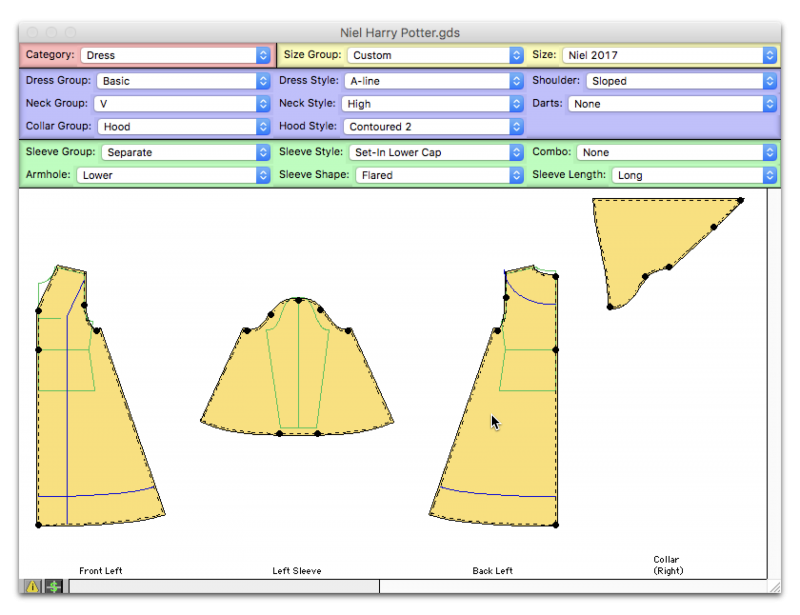 For our digital “treat” please feel free to download the Stitch Painter file or .pdf of Frankenstein’s monster made using the Full Color Import module!
For our digital “treat” please feel free to download the Stitch Painter file or .pdf of Frankenstein’s monster made using the Full Color Import module!
As for “tricks”, here is how I made the Stitch Painter file….
I took the image into photoshop and viewed the file size information so that I would know how to setup my document in Stitch Painter. My image was 9″ x 9″, so I knew when I went into Stitch Painter I could use a 100 x 100 unit sized document and the proportions wouldn’t be skewed since the ratios were the same.
I then changed some of my contrast settings and colorized the image in Photoshop:
Then it was as simple as selecting the image in Photoshop and copying it to my clipboard (Keyboard shortcut on mac: Cmd + C)
I then opened a new 100×100 Unit document in Stitch Painter and made sure my grid size was an even proportion (I chose 9 x 9)
Using the Full Color Import Module, I selected my entire document (100x100units) and pasted the image (Keyboard shortcut on Mac: Cmd + V)
Then I clicked and held over the live selection and chose how many colors I wanted to reduce it to. I tried various selections and reduction algorithms to see which one I liked best. 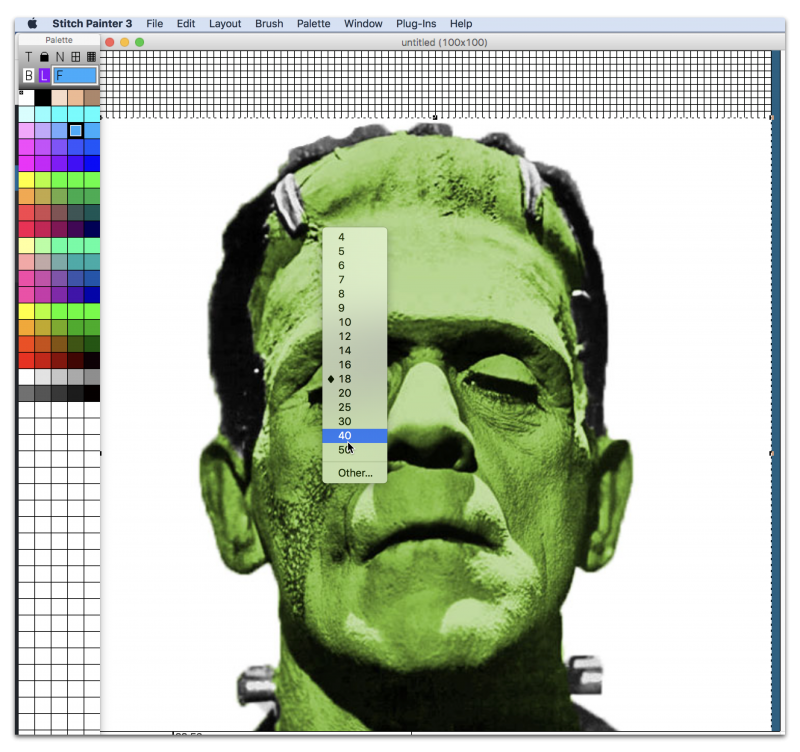
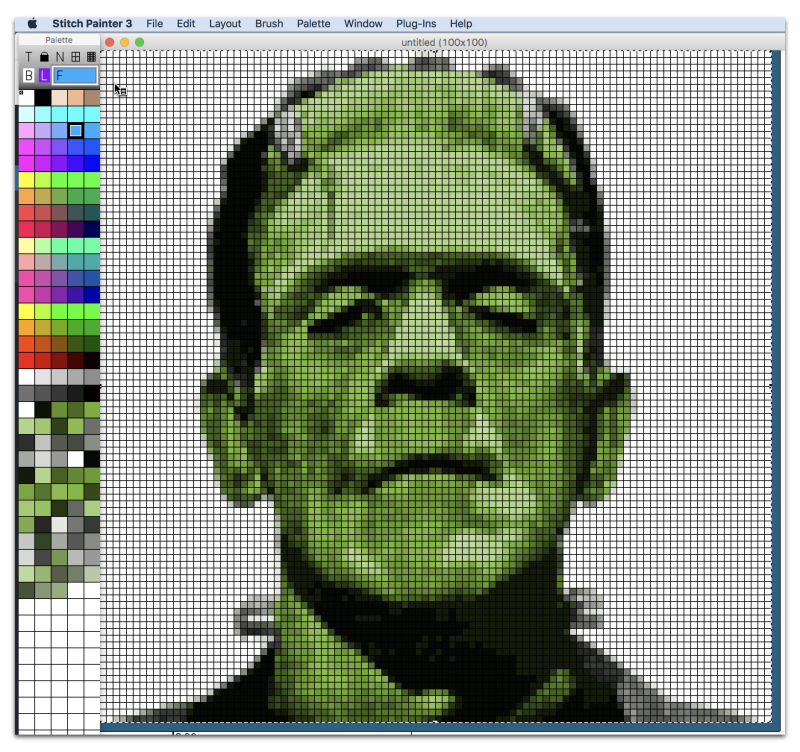
The great thing about the Full Color Import module, is that I can clean up my palette to make it easier to start reducing my colors even more.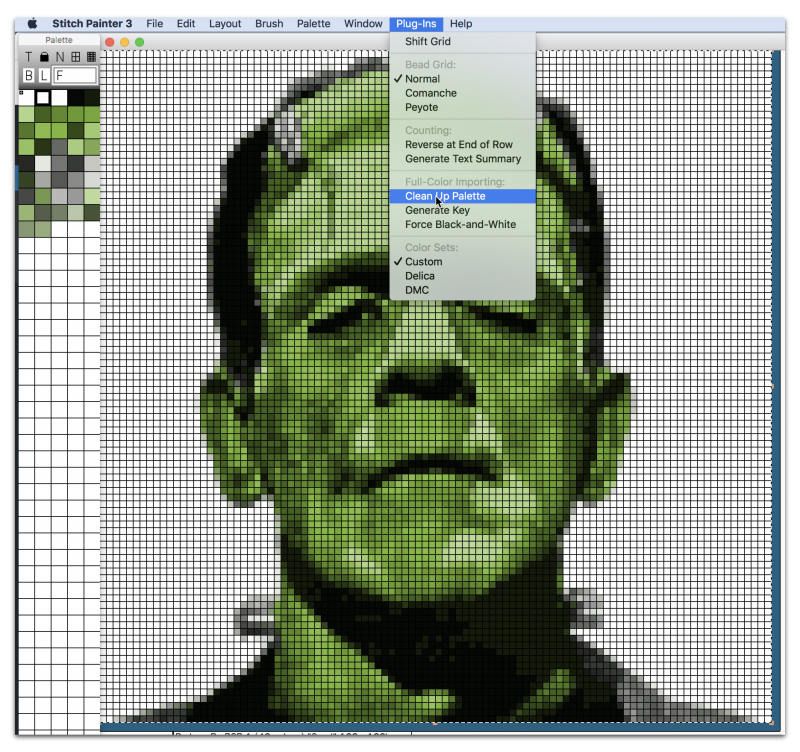
A useful Stitch Painter trick for reducing colors is to find where a color is used in a document by clicking on it in the Palette panel to select it, and then pressing and holding the ʻfʼ key on the keyboard. The chosen color will flash on the screen as long as the ʻfʼ key is held down(picture below). One can then find colors near the value of the previously flashing palette swatch by using the eyedropper tool.
To combine the two colors click on the first color, then press and hold down the Cmd Key (Mac) or Ctrl key (Windows) while you drag the first color over the second color in the palette. The First color selected will then become the second color.
Stitch Painter also allows the combination of two color selections to create a new averaged color. Simply click on the first color, press and hold down the Cmd + Opt key (Mac) or the Ctrl + Alt (Windows) as you drag the first color over the second color in the palette.
I reduced the colors in my image to a more manageable amount of colors. If I didn’t like how a combination turned out, I just undid my previous action and tried a new color combination (Cmd + Z on Mac or Edit > Undo)
Thank you for Trick or Treating with us today! We look forward to seeing your Halloween projects!